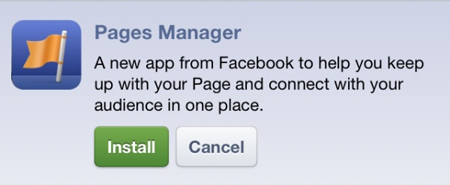
When a new, official, Facebook application hits the market, we here at the AudioAcrobat weblog like to indulge our readers in a true-to-form walkthrough, reminiscent of many other familiar tutorials posted by our friendly and knowledgeable staff.
We first learned about the application from RazorianFly, and were eager to try out the new app for ourselves, which populated sometime on May 22nd (by our calculations). If you’ve not yet downloaded and installed the app on your iPhone or iPod Touch, let us guide you through the process in today’s post.
In the iTunes App Store, search for keyword phrase Facebook Pages Manager, like this:

Click on the search result to bring up the info page for the application. Click the blue INSTALL button (as seen below) in the top-right to download and install the application on your iDevice.
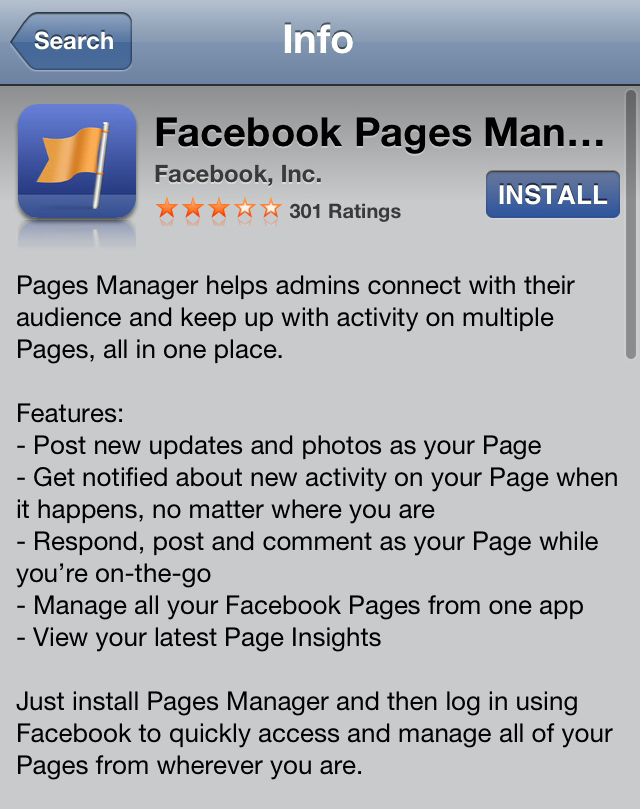
After the installation process has completed, go ahead and launch the app by simply clicking on the Pages icon (it looks like an orange flag waving in the wind in front of a blue gradient). You should be prompted to Log In, as seen here:
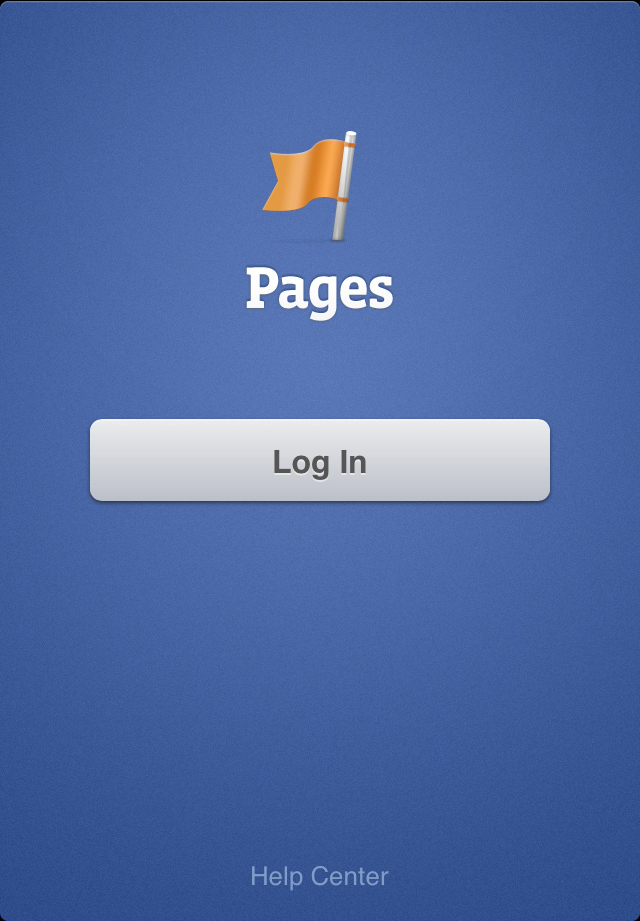
If this is your first time authorizing the application, you will be prompted to confirm application requirements, as seen below:
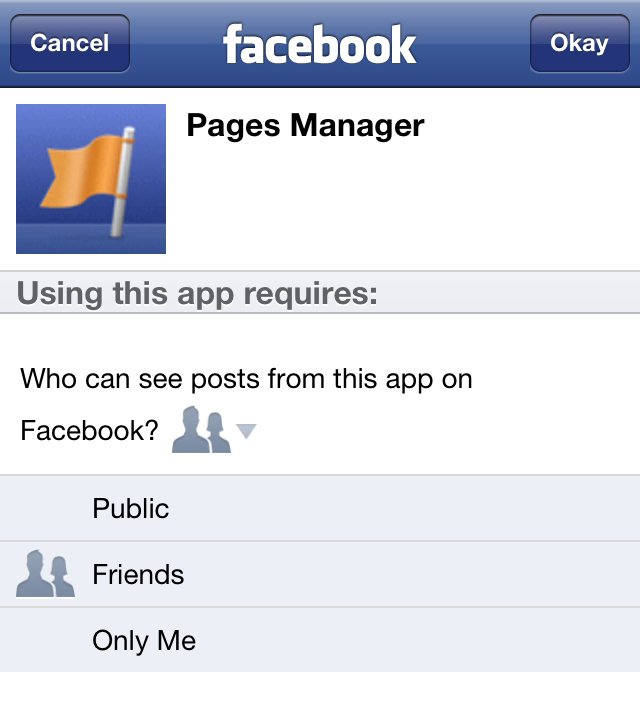
If you’ve already authorized the application, you should see the following screen instead:
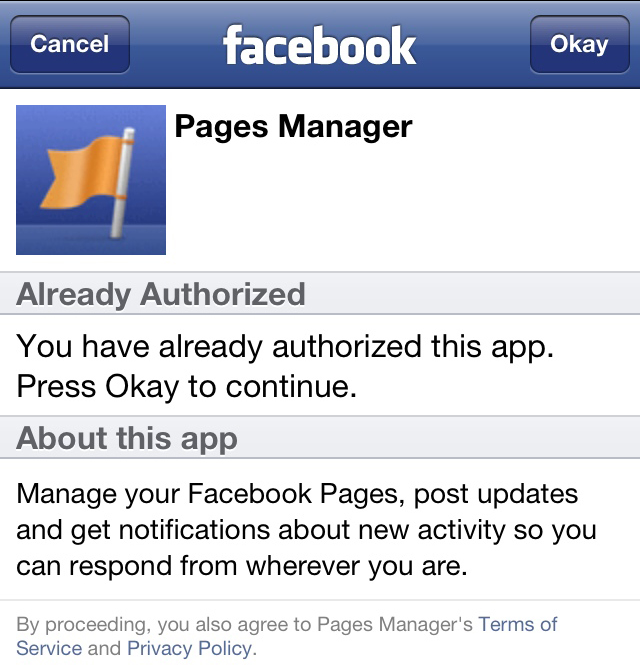
After successfully logging in and authorizing the application, Facebook Pages Manager should ask your permission to send Push Notifications to your device. This is quite helpful for staying up-to-date with new likes and updates in real-time. Confirm your selection using the OK / Don’t Allow buttons as seen here:
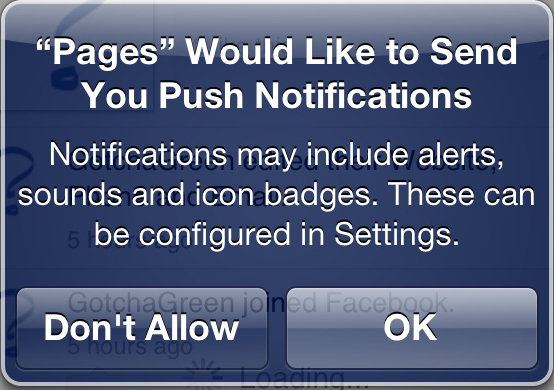
At this point, setup has been completed. Yay!
All pages you have administrative permissions for will appear in the sidebar to the left, which can be accessed by selecting the button in the top-left corner of the application which appears as three stacked horizontal lines, above one another. After selecting the sidebar button, the app window will peel from left to right, revealing your pages:
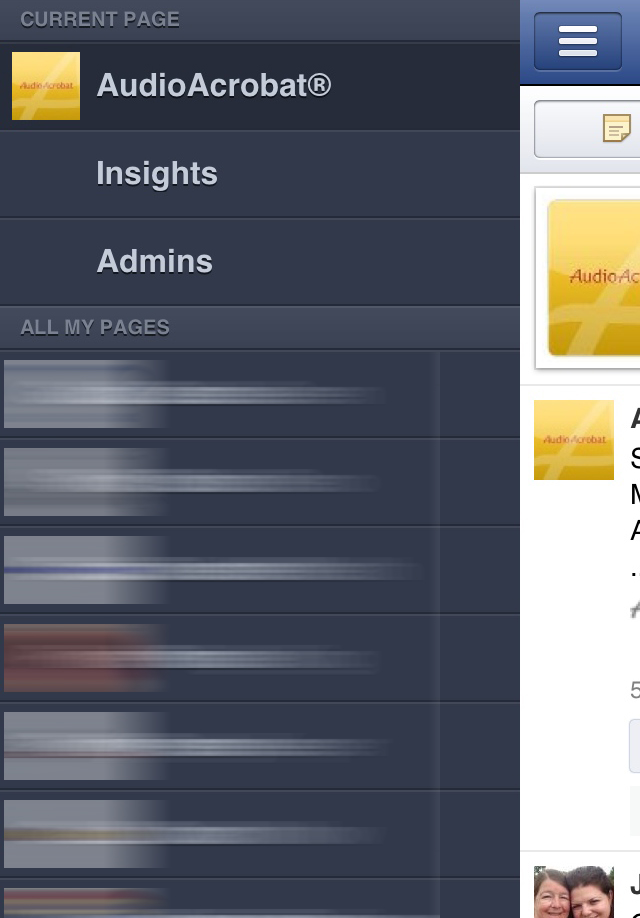
You will notice the ability now to access both Insights and Admins for the current Page. These are both new features specific to the Facebook Pages Manager application, along with the ability to post updates and photos as the current selected page.
Add in page-specific updates and notifications, and you’ve got yourself the most robust mobile experience for managing Facebook pages that we’ve yet had the pleasure of coming across.
Were you able to follow-along with the process above? Did you get stopped somewhere along the way?
Comment below and connect with us for daily updates!
- Follow AudioAcrobat on Twitter
- Become a fan on Facebook
- Join our group on LinkedIn
- Subscribe to AudioAcrobat RSS
Want to learn more about AudioAcrobat? Go ahead, give it a try yourself by signing up for a 30 day Free Trial or join one of our FREE Training Classes without signing up for squat. Already have an account? Login HERE.
Did you know that AudioAcrobat has a built-in affiliate referral program? Earn 33% commissions, monthly!