
For those vinyl digitizers out there, we know you are seeking the best possible audio quality when you digitize your vinyl records, and with this process often times comes unwanted pops, skips and crackling.
Previously, we’ve explored using a Click Removal process for the entire track on both Mac and PC, but in today’s post we will walk our readers through the process of using our favorite free, open source audio editing software for PC, aka Audacity to isolate and repair individual ‘poppy’ nuances.
Looking for Setup instructions? Our recent Audacity 2.0.0 for Windows Installation Tutorial should do the trick!
For today’s walk-through, we’ll be applying the Repair effect using Audacity 2.0.0 (Windows 7) as run on Parallels; a virtual machine booted in ‘coherence mode’ running on a MacBook Pro.
Step 1: MP3 Download
Before one can edit their AudioAcrobat recording in Audacity, the first step is to make sure that the file resides on the hard drive of the computer on which editing will be performed.
1. Login to your AudioAcrobat account
2. Click Audio (L)
3. Click the Title of the Audio you wish to Download
4. Click Download Audio
Looking for Expanded Steps? Try HERE.
Step 2: Open in Audacity
Now that the file our readers wish to edit is on their computer’s hard drive, they will want to open the file with Audacity. Right-click the file and choose Open With and select Audacity from the list. Don’t see it listed? Open Audacity from Programs folder in the Start menu. Open the software and click File >> Open, selecting the audio to be edited.
Once the file opens in Audacity, our readers will see something like this:
Since today’s walkthrough is focusing on a very small, zoomed-in selection, we will be taking a much closer look at the waveform, identifying that annoying pop, skip or crackle, such as the one seen below, as taken from a vinyl rip of Funky Kings‘ “Mattress On The Roof“:
Step 3: Highlight, Repair + Export
It really is that simple. Click and drag with the mouse cursor or for those keyboard enthusiasts out there use Shift + Left / Right arrow keys to make a selection.
For the Repair effect, our readers will want to make sure to select the area which encompasses the intended duration for which the effect is to be applied.
Here our readers will want to select Effect >> Repair as seen below:
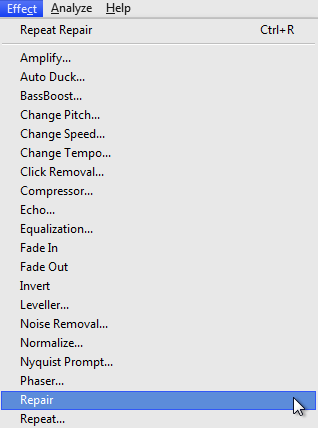
Immediately after selecting Repair, the effect will take place and, when compared to our original zoomed-in waveform above, we can see a small adjustment being made to the waveform.
If you receive the following error message, you’ll need to zoom in further and narrow your selection:
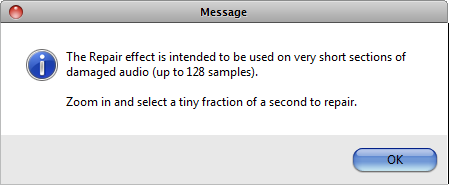
Here’s an example of the same waveform as above, but repaired using the effect:
If you click the above image to enlarge, you will see that the bottom of the highlighted area is slightly ‘flatter’ than before.
To best explain the theory behind this effect, we’d like to share an excerpt from the Audacity manual regarding the Repair effect:
Repair removes a very short region of damaged or destroyed audio, replacing it with an estimated region of audio based on what is happening either side of the region. It may be used for example to repair a click on a vinyl record, or a tape drop-out.
Take a listen to the identified area (and the immediate areas surrounding it) and, if need be, make any further repairs.
When satisfied, select File >> Export to save the newly edited version and head over to AudioAcrobat in an internet browser to begin the upload process.
Well that was quick … we’ve already walked through the process of downloading/opening our file, applying the Repair effect using Audacity 2.0.0 for Windows 7 and exporting the file for upload to the Web … and yet it seems as though we had just begun. If you agree, go ahead and click the ‘Previous Post’ link beneath this article to continue the joyride!
Did you get stopped somewhere in the process? Make sure you have LAME correctly setup then shampoo, rinse and repeat the steps listed above. Success will be yours!
Did you find the above process helpful? Were you able to follow-along? Please let us know by leaving a comment below!
Comment below and connect with us for daily updates!
- Follow AudioAcrobat on Twitter
- Become a fan on Facebook
- Join our group on LinkedIn
- Subscribe to AudioAcrobat RSS
Want to learn more about AudioAcrobat? Go ahead, give it a try yourself by signing up for a 30 day Free Trial or join one of our FREE Training Classes without signing up for squat. Already have an account? Login HERE.
Did you know that AudioAcrobat has a built-in affiliate referral program? Earn 33% commissions, monthly!
Coming up next … #FolowFriday!


