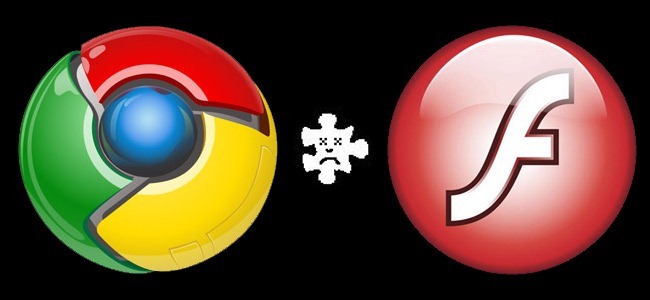
Update: There is a newer version of this post available here.
It’s not every day that we publish rant-related posts here on the AudioAcrobat WordPress Weblog, but today is a much-welcomed exception.
If you are a Mac user, and specifically a Chrome for Mac OS user, chances are that you might be working your way through a seemingly never-ending battle with recent Adobe (Shockwave) Flash updates, many of which have seemed to cause unnecessary slow-downs, crashes and eventually (pardon our scientific terminology) the urge to pull out your hair.
Never fear, as our staff has been scouring the Web to connect with others experiencing these difficulties … and we’re taking to the blogosphere with our findings!
The methodology behind today’s fix is really quite simple, and equally baffling. For some odd reason, our up-to-date Chrome for Mac OS X installation seems to have not just one, but three, count them — three — versions of Flash installed and activated at the same time.
Why, you ask? It is beyond our comprehension, but we’ve discovered a quick and painless way to trim the fat. Here are the steps you can take to enrich your Flash-based Web browsing experience … without even restarting your browser!
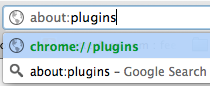 Step 1: Plugins
Step 1: Plugins
In your address bar, type about:plugins and hit Enter on your keyboard.
Step 2: Expand
![]() In the top-right corner, you should see the word “Details” with a small “+” symbol next to it. Click the “+” symbol to expand the existing plugins listed in the column on the left
In the top-right corner, you should see the word “Details” with a small “+” symbol next to it. Click the “+” symbol to expand the existing plugins listed in the column on the left
Step 3: Disable
Scrolling down to “Flash”, you should see a mention of “3 files”. If so, you’re almost finished.
Leaving the top entry alone, you will want to click “Disable” for the (2) older versions. This will grey out the erroneous versions and will prevent Chrome from referencing multiple Flash installations each time a Flash-based object is called up in the browser.
If your screen looks like the screenshot below, you’ve succeeded in clearing out the unnecessary Flash installations.
Go ahead and try using that Flash-enabled object or Website after making this change and our money is on the fact that everything will be back to a normal (functioning) state!
Why users are forced into workarounds like this will probably never be fully explained, but hey — at least there are people out there who are willing to share their knowledge in these difficult-to-pin-down situations — right?!
Were you able to follow-along with the process above? Did you get stopped somewhere along the way?
Comment below and connect with us for daily updates!
- Follow AudioAcrobat on Twitter
- Become a fan on Facebook
- Join our group on LinkedIn
- Subscribe to AudioAcrobat RSS
Want to learn more about AudioAcrobat? Go ahead, give it a try yourself by signing up for a 30 day Free Trial or join one of our FREE Training Classes without signing up for squat. Already have an account? Login HERE.
Did you know that AudioAcrobat has a built-in affiliate referral program? Earn 33% commissions, monthly!
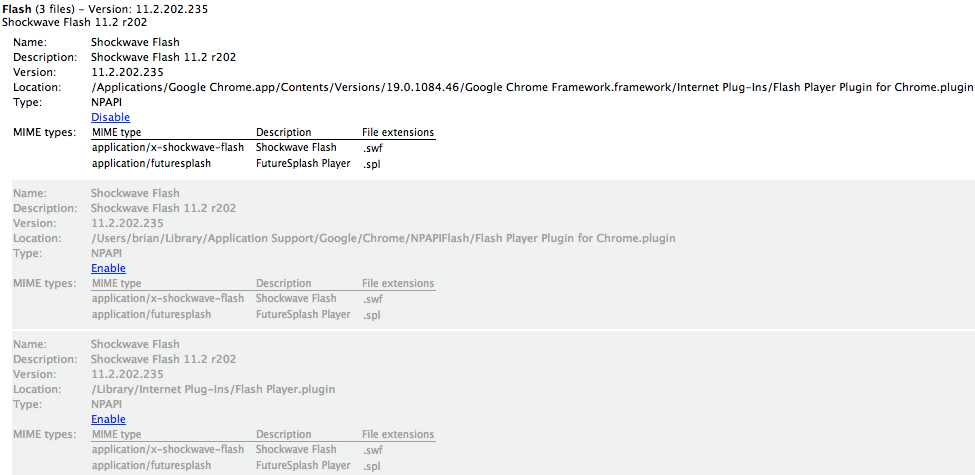
Thank you, I did´nt know what was wrong with Chrome. Now it works how it should be.
Our pleasure George — glad to hear that this fix worked for you!
Well who knew it could be so easy! Thanks
Our pleasure Annie — glad to help!