
As more and more members continue to inquire about, sign up for and put AudioAcrobat to the test, there continues to be a rising need for an inexpensive audio editing software solution. This ever-increasing interest in the removal of unwanted noises (coughing, intro/exit chimes, etc.) and unnecessary introductions/endings lends itself quite well to our #1 audio editing recommendation … Audacity.
In today’s posting we will take our readers through the steps of downloading, installing and setting up Audacity (yes, this includes Lame) for use on Mac OS X.
For this tutorial, our readers will see snapshots of Mac OS X 10.6.8 (Snow Leopard), as installed on a MacBook Pro.
Where to get it … fast and cheap.
There are plenty of impostors out there on the web pushing their ‘free’ audio editing software. Some may even tell you that it’s Audacity, but don’t be fooled. There is one tried and true location to pick up your free download of Audacity, and that location has been, is and will continue to be in the foreseeable future http://audacity.sourceforge.net/.
Once the page has loaded, our readers will want to click the link for Mac OS X, as shown here:
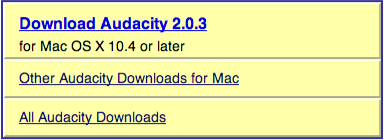
When clicked, your internet browser may prompt you to open/save the file. If given the option, go ahead and click ‘Save’.
![]()
Once downloaded, our readers can pull up their “Downloads” folder from the Mac OS X taskbar at the bottom of their screen. Click the Audacity .dmg file to begin installation.
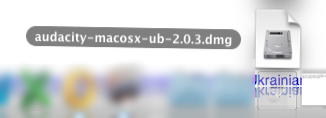
Here, our readers will want to copy the Audacity folder and paste the folder into the “Applications” folder (using Finder often helps).
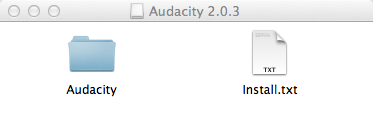

Once pasted into the “Applications” folder, our readers can click the “Audacity” folder under “Applications”.
The folder will expand to display an Audacity program icon. Go ahead and click the icon to launch the Audacity program.
If the message seen below appears, our readers will want to make sure to select “Open” in order to continue.

To recap, Audacity has now been installed and is setup to perform a variety of audio editing tasks. However, a very common question will arise when new Audacity users are ready to output their 1st edited file in the MP3 format.
For training purposes, we’ll skip ahead to setting up Lame within Audacity, thus allowing for MP3 output from the software. Here are some quick steps to follow along with:
Note: Make sure to have an audio file open before starting this walk-through; otherwise ‘Export’ will not be an available selection.
1. File >> Export

2. Format >> MP3 Files >> Save

3. Edit Metadata >> OK

4. Click “Download”

A new window should launch in our readers’ internet browser, allowing the user to click the hyperlink below to download Lame.

Make sure to select the version shown below for Mac OS X.

Once downloaded, our readers can pull up their “Downloads” folder from the Mac OS X taskbar at the bottom of their screen. Click the Lame .dmg file to begin installation.

A folder containing the Lame .pkg file should appear. Go ahead and double-click the .pkg file to continue installation.

5. Install Lame


6. Click “OK”

7. Pat yourself on the back >> Job well done!

Now, for each further export of an MP3 file, Lame is in place to make your request possible!
- Follow AudioAcrobat on Twitter
- Become a fan on Facebook
- Join our group on LinkedIn
- Subscribe to AudioAcrobat RSS
Want to learn more about AudioAcrobat? Go ahead, give it a try yourself by signing up for a 30 day Free Trial or join one of our FREE Training Classes without signing up for squat. Already have an account? Login HERE.
Coming up next … embedding AudioAcrobat players on a self-hosted WordPress site!
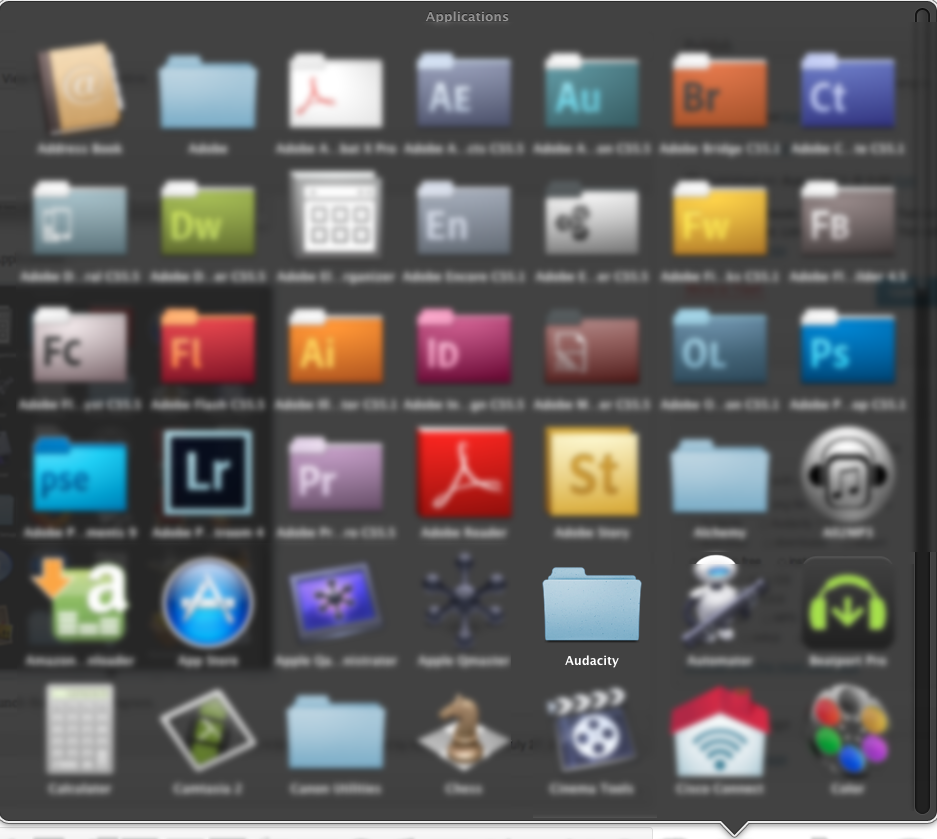
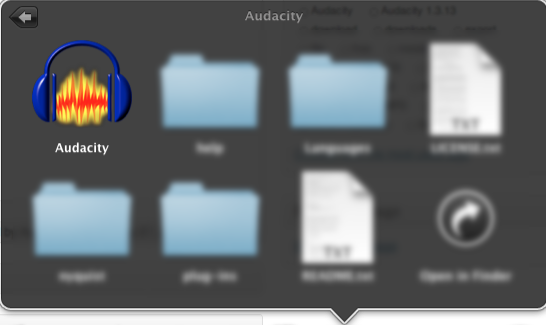
[…] our readers should at this point have downloaded and installed Audacity on their computer’s hard drive in order to follow-along with this tutorial. Here, we’ll […]