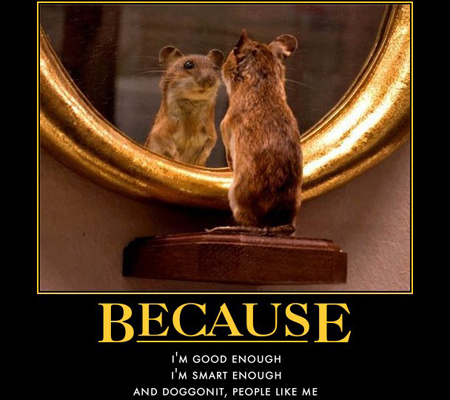The For Coaches Series is sponsored by Coach It Now!, a new platform bringing coaches together through Online Radio + TV! Visit CoachItNow.com or follow @CoachItNow on Twitter for more.
The series highlights tips, tricks and techniques to aid the modern-day coach in crafting their business, building a bigger network, increasing client take-away value and converting prospects to sales.
While we may not all practice daily affirmations in front of the mirror like the adorable rodent pictured above (courtesy of MotiFake.com), the theory involved is tried and true.
Trusted by coaches around the world, AudioAcrobat has made the process of recording daily affirmations by phone easier than ever before and in today’s post we walk our readers through the steps of recording their daily affirmation by phone, and in turn, providing a phone number for their clients to dial-in to listen on a recurring basis!
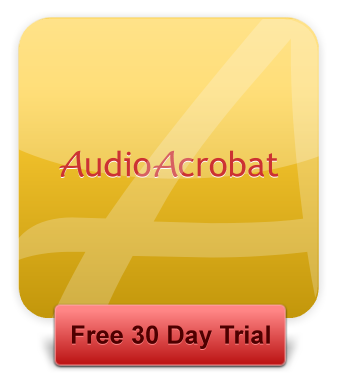
Step 1: Create Account / Login
Before one can make their recording by phone, they will need to first create an account, which can easily be done by clicking here.
Note: Recording daily affirmations by phone is available to all members on all plans.
Already have an account? Go ahead and login here to get started!
Step 2: Record by Phone
After logging into your account, select Record a Phone Call from the drop-down menu as seen below

At this point you will be on the Record by Phone Page, where you will see your Phone Access # and PIN.
Hint: Write this information down on paper and keep it your wallet/purse. Take a screenshot or add it to your address book. Remember, this call-in # and PIN are unique to your account and will never change.
 To record your daily affirmation by phone, simply use the provided call-in number and PIN and select option #1 from the voice prompt to begin recording. When finished, simply hangup or press (#) then press (3) to save your recording.
To record your daily affirmation by phone, simply use the provided call-in number and PIN and select option #1 from the voice prompt to begin recording. When finished, simply hangup or press (#) then press (3) to save your recording.
Step 3: Create Sizzle Line / Distribute Phone #
After your phone recording has finished transcoding, it will appear in the Audio section of your AudioAcrobat account. When you’re ready to create a Sizzle Line to have your clients dial-into for listening purposes, go ahead and click Phones (L) and choose Create Sizzle Line, which should bring up a page that looks like this:
Simply fill out the information and select your desired audio before clicking Create Sizzle Line at the bottom of the page.
Hint: Click here for an expanded Sizzle Line setup guide.
After creating your new Sizzle Line, you will be taken to your list of existing Sizzle Lines where you will see the Phone Number and PIN you will be giving out to your clients … that’s it!
Were you able to follow-along with the process above? Did you get stopped somewhere along the way?
Comment below and connect with us for daily updates!
- Follow AudioAcrobat on Twitter
- Become a fan on Facebook
- Join our group on LinkedIn
- Subscribe to AudioAcrobat RSS
Want to learn more about AudioAcrobat? Go ahead, give it a try yourself by signing up for a 30 day Free Trial or join one of our FREE Training Classes without signing up for squat. Already have an account? Login HERE.
Did you know that AudioAcrobat has a built-in affiliate referral program? Earn 33% commissions, monthly!