The For Coaches Series is sponsored by Coach It Now!, a new platform bringing coaches together through Online Radio + TV! Visit CoachItNow.com or follow @CoachItNow on Twitter for more.
The series highlights tips, tricks and techniques to aid the modern-day coach in crafting their business, building a bigger network, increasing client take-away value and converting prospects to sales.
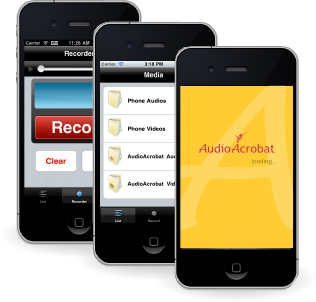
Record, Upload and Post directly from your iPhone!
While the Apple iTunes App Store has quickly become over-saturated with applications to help us do a various many things, there is but one which allows users to record using the iPhone’s built-in microphone and upload said recording directly to their AudioAcrobat account.
In addition to making the process of recording and uploading audio quick and painless, this iOS application also makes uploading video from your iPhone Camera Roll to your AudioAcrobat account a breeze. That means no more attaching cables, connecting to iTunes, syncing and other unnecessary steps which ultimately take the fun out of sharing video.
Simply open the app, select your audio or video and upload!
Trusted by coaches around the world, AudioAcrobat has made the process of using an iPhone to record in-person coaching sessions, conversations, meetings, lectures and just about anything within earshot easier than ever before.
These recordings can then be uploaded to the member’s account, added as new Podcast Episodes or sent via email, without even having to close the app, and with little to no technological expertise required.
To show our readers just how easy this can be, today’s post will walk through the process of using the AudioAcrobat iPhone App to create and upload an audio recording to one’s AudioAcrobat account, in just five easy-to-follow steps.
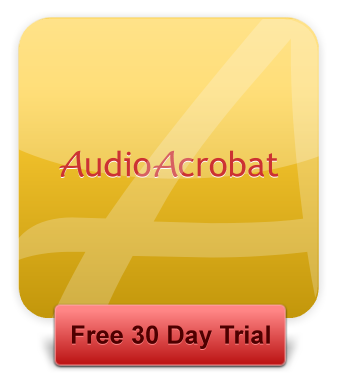
Step 1: Create an AudioAcrobat Account
Before one can record and upload to AudioAcrobat, they will need to first create an AudioAcrobat account, which can easily be done by clicking here.
If you wish to create an audio-only (no video) account, we advise signing up for the Basic Plan.
If you wish to create audio + video, you will want to sign up for the Personal Plan.
We do encourage you to check-out the Professional Plan for further branding and Lead Capture features in addition to everything included in the Basic + Personal Plans.
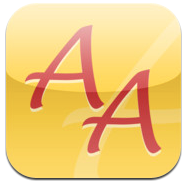
Step 2: Download + Launch the AudioAcrobat iPhone app
For a one-time charge of $.99, the AudioAcrobat iPhone app can be downloaded from the Apple iTunes App Store.
Once the app has finished downloading and installing on your iPhone, launch the application by gently pressing your finger on the app icon on your home screen (or subsequent screen if multiple pages of apps exist). It will look like the gold image with red lettering seen above to the right.
Step 3: Login
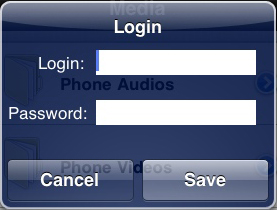 After launching the application for your first time, a brief Checking Credentials screen will appear, and you will be asked to enter your Username and Password.
After launching the application for your first time, a brief Checking Credentials screen will appear, and you will be asked to enter your Username and Password.
Click Save and the app will be yours to explore!
Step 4: Record
![]() By pressing the Record button (bottom-center) and clicking the big red Record button on the next screen, the app will immediately begin recording everything that the iPhone’s built-in microphone hears.
By pressing the Record button (bottom-center) and clicking the big red Record button on the next screen, the app will immediately begin recording everything that the iPhone’s built-in microphone hears.
Press the green Save button to save the audio to the app’s Phone Audios folder.
Step 5: Upload
Press the List button (bottom-left) to view the available folders within the application. Click the Phone Audios folder to view any audios recorded using the app.
![]() Once your list of recordings loads, you should notice the familiar blue iPhone arrow to the right of any audio’s title.
Once your list of recordings loads, you should notice the familiar blue iPhone arrow to the right of any audio’s title.
Click the Upload button on the next screen and watch as the File Transfer Status completes your upload and voila, we’re done!
What is your favorite part of the AudioAcrobat iPhone app? What would you like to see included in a future release? Please share your thoughts!
Comment below and connect with us for daily updates!
- Follow AudioAcrobat on Twitter
- Become a fan on Facebook
- Join our group on LinkedIn
- Subscribe to AudioAcrobat RSS
Want to learn more about AudioAcrobat? Go ahead, give it a try yourself by signing up for a 30 day Free Trial or join one of our FREE Training Classes without signing up for squat. Already have an account? Login HERE.
Did you know that AudioAcrobat has a built-in affiliate referral program? Earn 33% commissions, monthly!