The For Coaches Series is sponsored by Coach It Now!, a new platform bringing coaches together through Online Radio + TV! Visit CoachItNow.com or follow @CoachItNow on Twitter for more.
The series highlights tips, tricks and techniques to aid the modern-day coach in crafting their business, building a bigger network, increasing client take-away value and converting prospects to sales.
![]()
You’ve probably heard the term tossed around over the last half decade or so … Podcasting. Seeing as how one of the most popular searches for this term on the Web is ‘how to podcast’, it is clear that although Podcasts have been out there for a while, there are still many questions which remain.
In short, Podcasting can be defined as a method of distributing and syndicating audio and video content via RSS Feeds.
For many, the previous sentence may as well have been written in Greek. We like to think of Podcasting as a stellar way of gaining more visibility for your content. There are many directories, including iTunes, which will accept Podcast RSS Feeds and allow visitors to listen, watch, download and subscribe for future updates.
Creating the Podcast itself can be likened to your favorite (Internet) Radio or (Internet) TV show, where the show title defines the content as a whole, while individual episode titles give more detailed information about each specific episode.
Trusted by coaches around the world, AudioAcrobat has made the process of creating, distributing and syndicating audio and video easier than ever before through Podcasting.
After reading today’s post we believe that you will see how using AudioAcrobat not only makes the process of gaining more visibility for your content quick and easy for individual coaches, but also how the global coaching profession can benefit directly from this type of integrated service.
If you’re looking to jump right in and create a Podcast, skip to the Quick Steps below.
Need an account? Don’t be bashful, coaches can create an AudioAcrobat account for free; and as always, there is no long-term commitment.
Note: Podcasting is available at all pricing tiers, for every AudioAcrobat member. Video capabilities begin at the Personal plan and are expanded upon at the Professional plan.
While Podcasting has been, and will probably always be free for the end-user, we’ve seen many AudioAcrobat members monetize their Podcasts by releasing ‘teaser’ episodes and linking to the full (paid) content in the episode description. This is a great way to ‘hook’ your listeners or viewers with short, sticky content and then convert them to paying accounts.
Once you’ve decided on the specifics for your Podcast ‘shell’ (title, description, albumart, etc.), please continue on to the Quick Steps below:
Quick Steps:
1. Log In to your AudioAcrobat account
2. Select Produce a Podcast Show for iTunes and other Podcast Directories from the drop-down menu
Expanded Steps:

Log In to your AudioAcrobat account
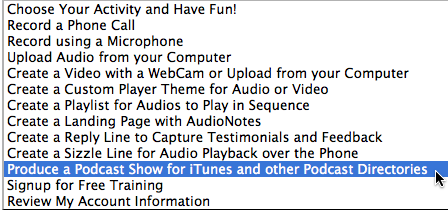
Select Produce a Podcast Show for iTunes and other Podcast Directories from the drop-down menu
At this point you will be on the New Podcast page, where you will be asked to enter a Name, Title and Description for your Podcast. These fields define how people will see and are able to discover your content. Make sure to place keywords near the front and check out the Google AdWords: Keyword Tool for keyword terms and ideas!
Moving down the page, you will have the option of uploading a piece of custom AlbumArt which will visually represent your Podcast. We recommend uploading AlbumArt in the .jpg format at a resolution of 600×600 pixels, which will ensure that the AlbumArt will display correctly in iTunes.
We can’t stress the fact enough that this is an extremely useful opportunity to place your brand in front of millions of potential viewers … don’t miss out!
Here we see the Mobile Podcast Settings, which will setup pre-defined settings for Podcasts posted using a mobile device such as the iPhone or line of Android phones and devices. At bare minimum, you will need to select the Genre which best represents the content of your Podcast as a whole.
In the Misc. Information section you will be asked to, at bare minimum, enter a Website URL you wish to include in your Podcast RSS Feed. While not every feed reader will display this link, the ones which do will allow your viewers the opportunity to easily click-through to your site. This is also a great way of increasing SEO for both your site and AudioAcrobat.com!
Other optional information which can be entered here include a Copyright Notice (recommended), Managing Editor Name + Email (this will be made public), and Max # of Episodes to display in your Podcast RSS Feed.
Finishing up the page, we see the option to enable Media:RSS 2.0, which is not absolutely necessary, but will ‘future-proof’ your Podcast RSS Feed, along with the option to enable Syndication (more visibility!) and if you’re moving a Podcast over from another provider, the option to Redirect.
Warning: If you created your Podcast initially with AudioAcrobat and have successfully submitted your Podcast to iTunes, and have been approved, entering a URL in the Redirect field will cause iTunes to remove your Podcast. This is only to be used when transferring a previously-existing Podcast from another provider.
When satisfied with the settings on this page, click Save Changes Now and you will be taken to your list of existing Podcasts where you will have the ability to click the Title of any Podcast and choose to add a New Episode whenever you’re ready to add your first (and successive) episodes!
Our readers will also be able to acquire their newly-created Podcast RSS Feed URL on this page for inclusion wherever you’d like to promote your Podcast RSS Feed.
It’s that easy! Don’t believe us? Go ahead and give it a try yourself and start Podcasting with AudioAcrobat. There’s no fee to signup and you have 30 days to kick the tires.
Connect with us for daily updates!
- Follow AudioAcrobat on Twitter
- Become a fan on Facebook
- Join our group on LinkedIn
- Subscribe to AudioAcrobat RSS
Want to learn more about AudioAcrobat? Go ahead, give it a try yourself by signing up for a 30 day Free Trial or join one of our FREE Training Classes without signing up for squat. Already have an account? Login HERE.
Did you know that AudioAcrobat has a built-in affiliate referral program? Earn 33% commissions, monthly!
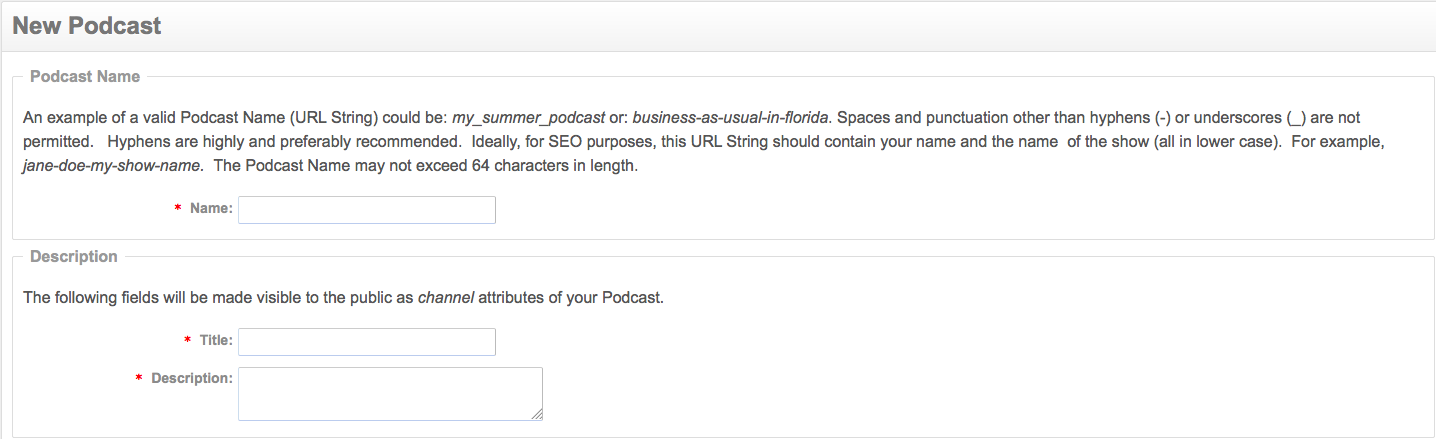
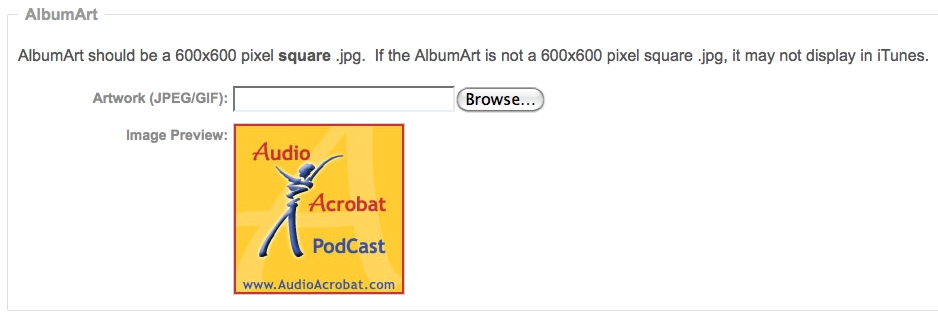
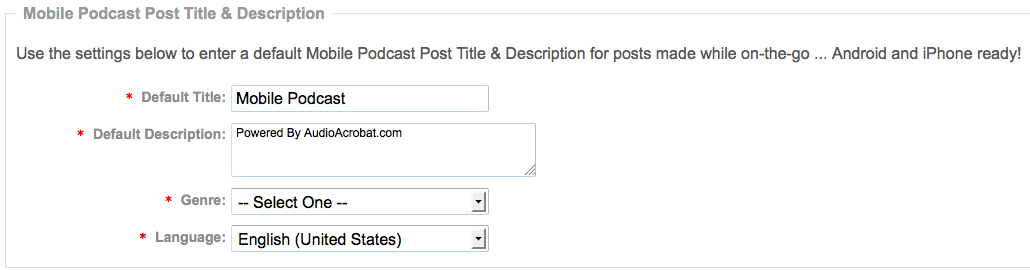

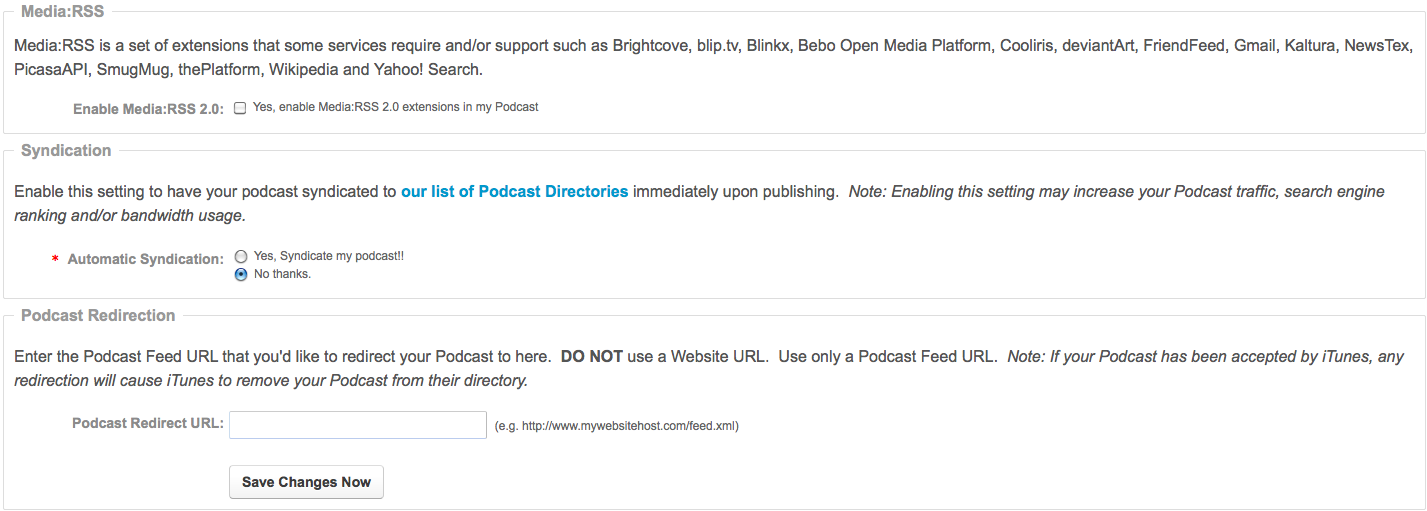
[…] offered weekly on topics ranging from Basic Account Setup, Recording Client Sessions by Phone, Priming New Sales through Podcast Teasers, Building Marketing Lists on Landing Pages and more — offered for FREE — courtesy of […]