The For Coaches Series is sponsored by Coach It Now!, a new platform bringing coaches together through Online Radio + TV! Visit CoachItNow.com or follow @CoachItNow on Twitter for more.
The series highlights tips, tricks and techniques to aid the modern-day coach in crafting their business, building a bigger network, increasing client take-away value and converting prospects to sales.
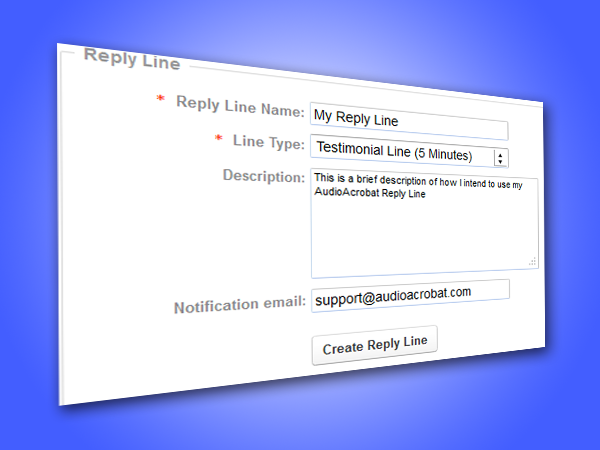
Capture testimonials and feedback by phone in just a couple of clicks!
Do you read customer reviews before purchasing a product? If you are a frugal shopper like us, we’re guessing that you do.
Knowing that the human voice is far more powerful than mere words on a computer screen, it only seems natural that including audio testimonials from those who are genuinely excited about your product or service could be likened to ‘positive reviews on steroids’ … they simply can’t be beat!
Trusted by coaches around the world, AudioAcrobat has made the process of capturing testimonials and feedback via phone easier than ever before with Reply Lines.
After reading today’s post we believe that you will see how using AudioAcrobat not only makes the process of capturing testimonials and feedback via phone quick and easy for individual coaches, but also how the global coaching profession can benefit directly from this type of integrated service.
If you’re looking to jump right in and create a Reply Line, skip to the Quick Steps below.
Need an account? Don’t be bashful, coaches can create an AudioAcrobat account for free; and as always, there is no long-term commitment.
Note: Reply Lines are available at all pricing tiers, for every AudioAcrobat member.
Once you’re ready to create your Reply Line, please continue on to the quick steps below.
Quick Steps:
1. Log In to your AudioAcrobat account
2. Select Create a Reply Line to Capture Testimonials and Feedback from the drop-down menu
Expanded Steps:

Log In to your AudioAcrobat account
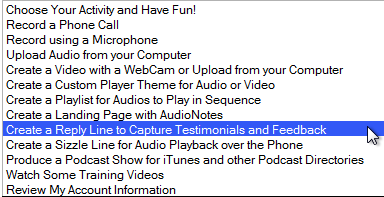
Select Create a Reply Line to Capture Testimonials and Feedback from the drop-down menu
![]()
At this point you will be on the Creating A Reply Line page, where you will be asked to fill out some basic information about your new Reply Line including a Name and Line Type, along with an optional Description and Notification Email.
The Name will be seen only by you, the account holder and the Line Type will allow you to select the maximum amount of time your callers will have to record each individual message, ranging from a maximum of five to sixty minutes.
Hint: Filling out the Notification Email field will allow AudioAcrobat to send an email to the address entered here with a listen link each time a new recording is made for the Reply Line.
Click Create Reply Line to save your changes and view your Reply Line Call-In Number and Extension, as seen below:
![]()
It’s that easy! Don’t believe us? Go ahead and give it a try yourself and start capturing (priceless) feedback and testimonials with AudioAcrobat. There’s no fee to signup and you have 30 days to kick the tires.
Connect with us for daily updates!
- Follow AudioAcrobat on Twitter
- Become a fan on Facebook
- Join our group on LinkedIn
- Subscribe to AudioAcrobat RSS
Want to learn more about AudioAcrobat? Go ahead, give it a try yourself by signing up for a 30 day Free Trial or join one of our FREE Training Classes without signing up for squat. Already have an account? Login HERE.
Did you know that AudioAcrobat has a built-in affiliate referral program? Earn 33% commissions, monthly!