 As search results, statistics and customer feedback has shown, getting audio from one source to another can often times be a daunting task; and that’s putting it mildly.
As search results, statistics and customer feedback has shown, getting audio from one source to another can often times be a daunting task; and that’s putting it mildly.
In today’s posting we aim to answer the question asked by most AudioAcrobat subscribers upon their first audio file upload, “Which audio encoding option should I choose when uploading an audio to AudioAcrobat?”, with an in-depth walk through and useful tips and tricks along the way.
Getting down to brass tacks, here are both the quick and expanded steps to uploading audio files to an AudioAcrobat account.
Quick Steps:
1. Login to your AudioAcrobat account
2. Click the blue “Audio” tab
3. Click “Create New Audio”
4. Click “Upload Audio Files”
Expanded Steps:
Login to your AudioAcrobat account
Click the blue “Audio” tab
![]()
Click “Create New Audio”
![]()
Click “Upload Audio Files”
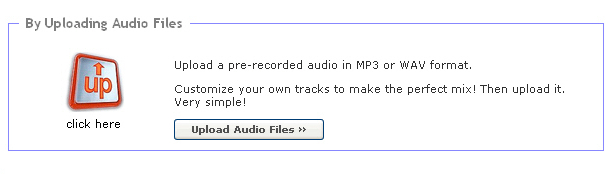 It is at this point when we are most commonly asked the question proposed at the beginning of today’s posting:
It is at this point when we are most commonly asked the question proposed at the beginning of today’s posting:
Which audio encoding option should I choose when uploading an audio to AudioAcrobat?
If our readers find themselves asking this question, they are probably looking at the portion of the upload page which outlines the (3) tiers for “Streaming Speed“, which our readers can also think of as the size and overall quality of the audio file being output from AudioAcrobat once uploaded.
The section of the upload page should look like the image below … with “Encode audio for dial-up users (32kb, 22kHz, mono)” selected by default.

This setting is commonly used for audio files that are largely comprised of spoken word. This could include Audiobooks, Interviews, Conference Calls, Landing/Splash Page greetings and more — if you can think it, we can help you make it happen.
The tier labeled, “Encode for fast broadband users (128kb, 44kHz, stereo)” is the highest quality of the (3) available Streaming Speed selections. This should be reserved for audio files containing mostly music or a mix of music and talk, such as Radio Shows, MP3 Music Samples/Downloads and anything that has come out of production software such as Pro Tools or Ableton Live.
It is also important to note that while the lowest tier is geared toward dial-up users, the fact will always remain that if someone who is connecting to the internet via a dial-up connection is attempting to stream audio or video … they are going to have difficulties; regardless of the selected tier.
Fun Fact: The lower the Streaming Speed tier selected, the smaller the output file. Thus, the faster load time for our readers’ audience. The higher the Streaming Speed tier selected, the higher the quality of the output file. Thus, the more bandwidth used.
When uploading, there’s always a fine line being tread between size and quality …
Want to learn more about AudioAcrobat? Go ahead, give it a try yourself by signing up for a 30 day Free Trial or join one of our FREE Training Classes without signing up for squat. Already have an account? Login HERE.
Coming up next … 6 unique places to place your Affiliate URL!

[…] desired MP3 encoding option. For a detailed breakdown of encoding options, our readers might find this recent post to be extremely […]