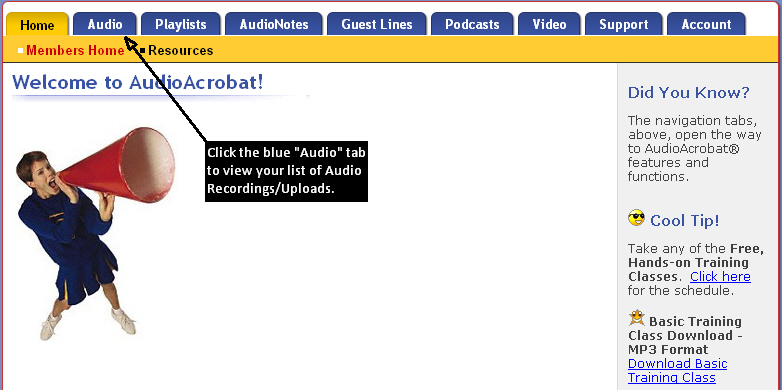Have you ever felt like the gentleman pictured above when trying to record by phone? As many of our readers can confirm, fumbling with the digital recorder, microphone or other device loosely connected to your phone (duct tape?) creates unwanted noise and hassle, while connecting your phone and computer is equally as challenging in most cases.
This is exactly why many of our current users have taken that leap of faith from the sinking boat of despair (see above frustrations) to the safety raft of securely hosted, high quality, easy-to-create phone recordings with AudioAcrobat.
In today’s posting, we aim to alleviate any frustrations you (or someone you may know) have been, are currently or may experience when attempting to record personal (1 person) audios by phone outside of AudioAcrobat.
Recommended Equipment
When using AudioAcrobat to record your 1-person, personal audios, our members are literally free to use *any* phone, from *anywhere* in the world.
If you’re looking to improve the quality of your recordings, you may want to consider implementing any/all of the following suggestions:
*Corded Landline Phone (as opposed to cordless or cellular)
*Analog Phone Lines/Service (AT&T or Verizon as opposed to Skype, Vonage, Comcast, Time Warner etc.)
*Corded Headset w/Noise Cancellation (Logitech & Plantronics brands are *highly* recommended)
When all three of the above are implemented by our readers, they will then be empowered to create telephone recordings of the highest quality, with minimum exertion of effort on their end.
Accessing Your Phone Access # and PIN
Once you have your equipment in check, your script written (or at least in mind) and the desire to start creating, you will need to acquire your AudioAcrobat Call-in # and 9-digit PIN. This information can be accessed at any time from within your account, as outlined by the steps below.
Quick Steps:
1. Login to your AudioAcrobat account
2. Click the blue “Audio” tab
3. Click “Create New Audio”
4. Click “Record by Phone”
Expanded Steps:
Login to your AudioAcrobat account
Click the blue “Audio” tab
Click “Create New Audio”
Click “Record by Phone”
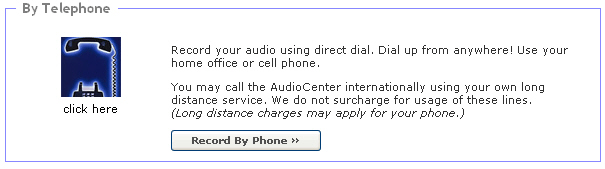
At this point you will be on the “Record by Phone” Page, where you will see your Phone Access # and PIN.
Hint: We recommend either writing this information down on a business card for your wallet/purse, printing or taking a screenshot of the page for use in the future, as your call-in # and PIN are unique to your account and will never change.
Below the Phone # and PIN, our readers will also find detailed instructions on recording a personal audio using AudioAcrobat.

Simply dial the AudioAcrobat #, enter your PIN followed by the # key and select (1) from the menu to begin recording. When finished, either hang-up or press the # key for more options.
Note: If you select the # key for more options after making your recording, you *must* press the (3) key to save your recording before exiting the menu. Failure to do so will result in the loss of the media file which was just recorded.
The Morning After
Now that you’ve created, reviewed and possibly re-recorded your audio, you might say to yourself, “How do I access the recording for publishing, editing, playback, etc.?”
The answer is simple. Login to your AudioAcrobat account and click the blue “Audio” tab.
You will see your recording listed here just moments after you’ve finished recording. During our busiest periods, this process can take a maximum of 30 minutes, but is usually *much* quicker.
There you have it — recording a one-person, personal audio by phone using AudioAcrobat! Coming up next … Recording a Conference Call or Interview by Phone!