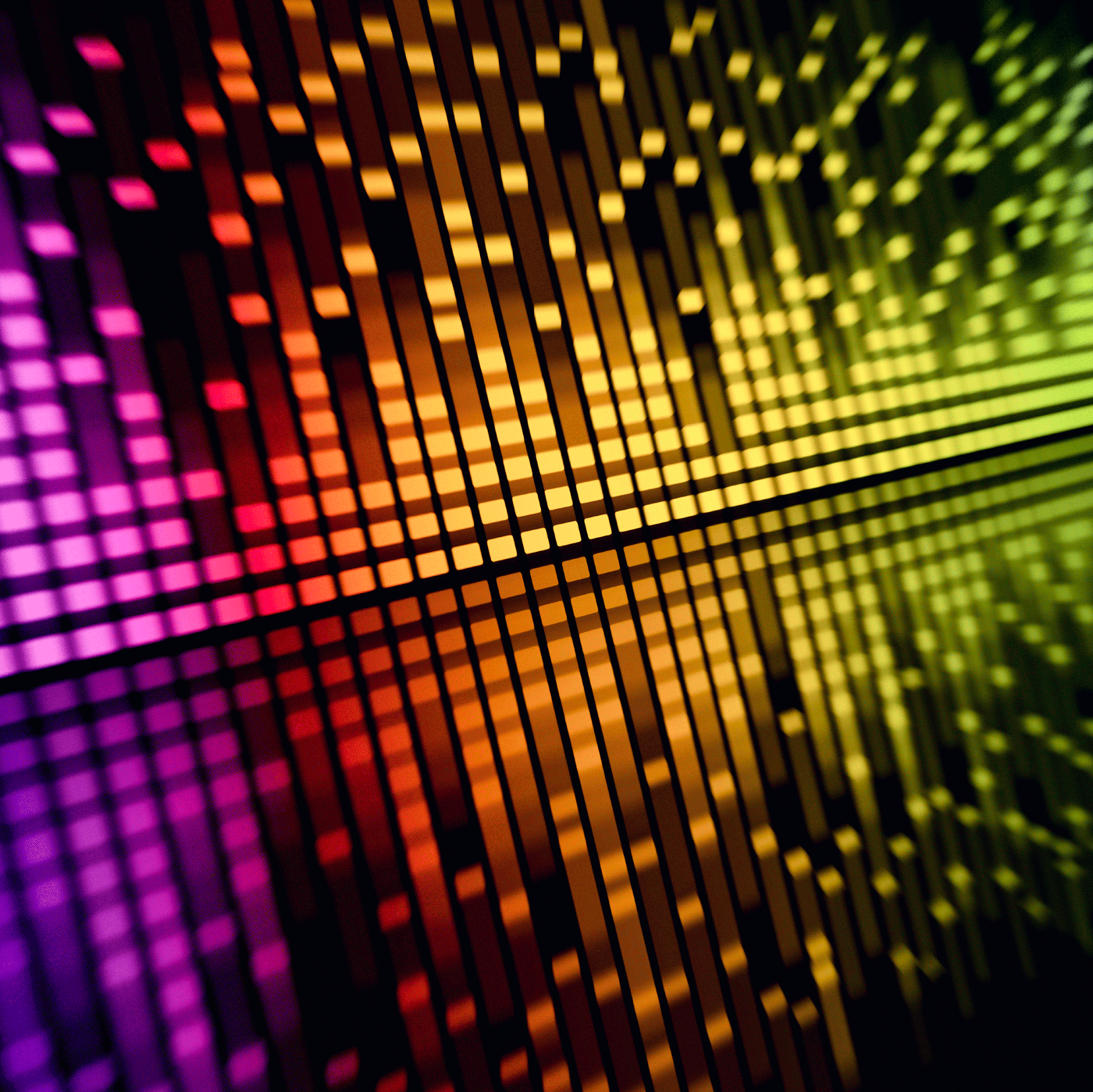Looking for a quick and easy solution to password protect a link, URL or webpage? If so, I believe to have found a solution that you’ll want to keep bookmarked.
The background on this post comes from having been asked the question many times by members looking to further protect the audio and/or video files being delivered to clients.
Typically, I would suggest utilizing the password protect feature of WordPress, and adding the media to that page. This seems to work extremely well for anyone using WordPress, and while it would be a powerful feature to include in the core of AudioAcrobat, it has not yet reached development.
However, not everyone uses WordPress, and we live in a world of instant gratification, so… naturally, we want a solution NOW!
In the meantime, let’s take a look at using a free, web-based service called thinfi to accomplish the goal of password protecting a single URL, link or webpage.
How to Password Protect an AudioAcrobat MP3 Download Link
Let’s start by looking at the number one request for password protection we’ve received: further securing an MP3 Download Link generated within an AudioAcrobat member account.
Part 1: Generate MP3 Download Link
This part is super easy, and can be done using the following quick steps:
Quick Steps:
1. Login to your AudioAcrobat account
2. Click the “Audio” tab on the left
3. Click the title of the Audio you wish to publish
4. Click “Publish for Web and Email”
5. Click “Publish Download Link”
Here, you will want to highlight and copy the Audio File URL, as seen in the following screenshots:
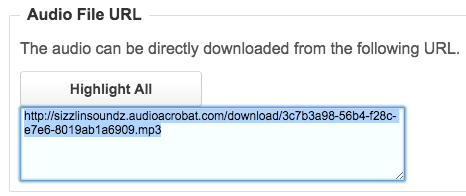
Once the Audio File URL has been highlighted, users can copy using their mouse (right-click; copy), keyboard (PC: Ctrl + C; Mac: command + C) or browser option (usually Edit >> Copy).
Here’s what it looks like when using the right-click option in Google Chrome on my MacBook Pro:
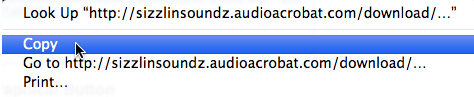
Part 2: Use thinfi to Shorten / Password Protect Link
Having copied our link, it’s time to acquire our short link and apply the password protection.
Working with the free web-based service, thinfi, we’ll be able to easily accomplish both of these tasks in just a few seconds.
If you haven’t already, go ahead and pull up http://thinfi.com/ in your browser, and you should see something like this:
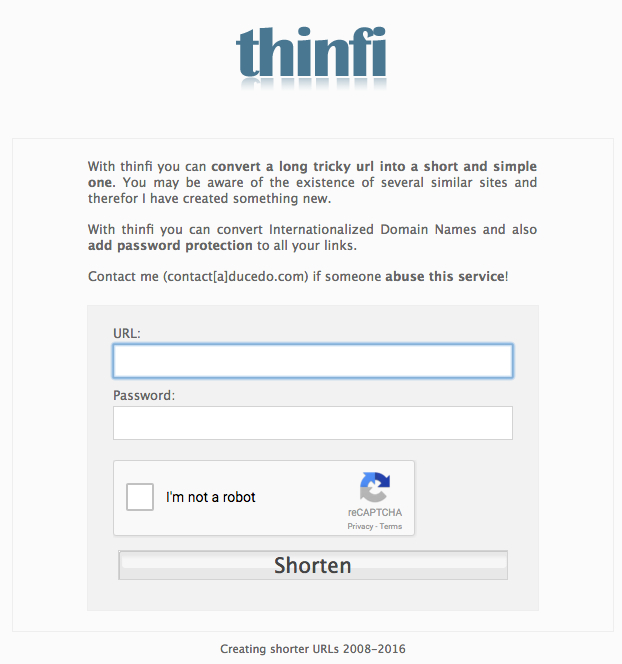
Having copied the Audio File URL (download link) to the clipboard of the computer being used, we’re now able to paste the link into the URL field on the thinfi site.
While you’re at it, enter the password you’d like to set for the link as well. Then check the “I’m not a robt box” and follow any instructions that may pop-up.
Your screen should now look something like this:
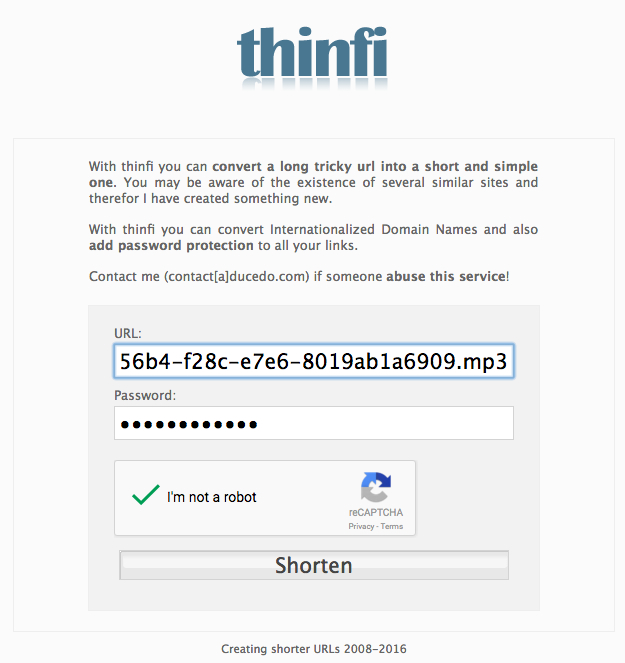
Finally, hit the “Shorten” button and — voila!
You should now see your short URL on-screen, ready for sharing.
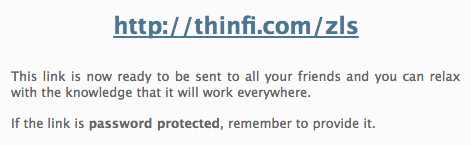
If you’d like to try accessing our example link to give it a shot, go ahead and use the following information.
Bonus — this link lets you download a free song from Shunda K of Yo Majesty!
URL: http://thinfi.com/zls
Password: audioacrobat
In conclusion…
Well, that was pretty easy if I do say so myself!
We just went from having a (long) URL that could be shared freely by anyone in the world, to shortening and locking it down with password protection in less than a minute.
I’d love to hear how you plan on using this free tool for yourself and/or your business in the comments below!


![[Heartbleed] AudioAcrobat Not Affected](https://i1.wp.com/blog.audioacrobat.com/wp-content/uploads/2014/04/heartbleed-audioacrobat-not-affected.png?resize=350%2C200&ssl=1)