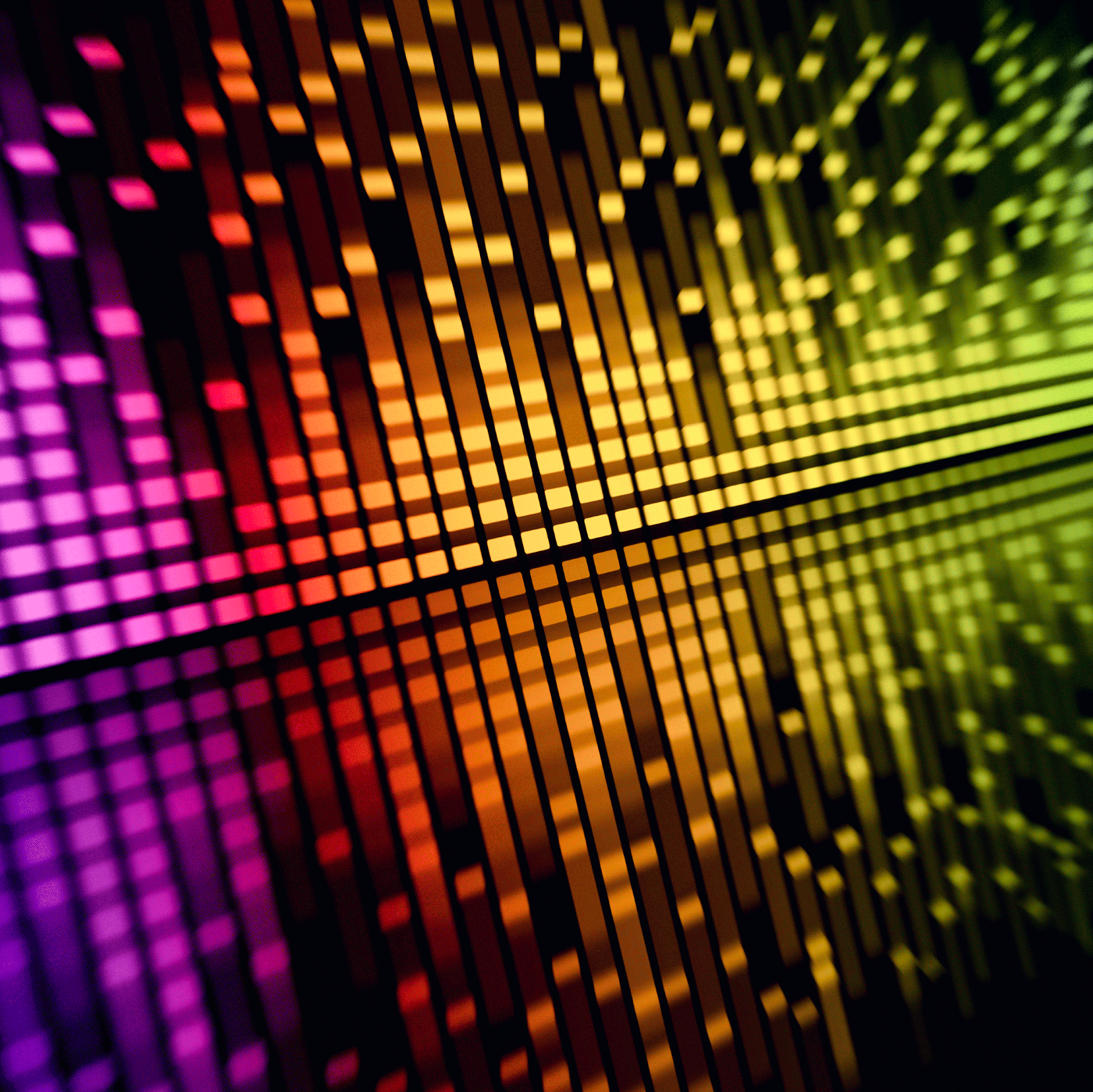If you recognize the image above, there’s no doubt you may have noticed already that the AudioAcrobat programming team has made a recent update to when and how this banner appears inside of AudioAcrobat member accounts.
If you recognize the image above, there’s no doubt you may have noticed already that the AudioAcrobat programming team has made a recent update to when and how this banner appears inside of AudioAcrobat member accounts.
If you haven’t already noticed the change within your account, I imagine that since you’ve made it this far your interest has been piqued; but now you’re probably thinking, why delay any further? Exactly. Forward motion, let’s do it.
The Big News
The big news is… the Media Jobs Alert Banner is now a lot smarter.
It’s as if the banner were a young schoolboy finding that one thing that he does really well and devoting all of his time and energy to it until he graduates and has the opportunity to show the world that through endless refinement, he has become a master of his craft and isn’t afraid to let the world know it.
What the heck is this guy rambling about, you say? Let me cut to the chase…
Back in the Day…
In the past, the Media Jobs Alert Banner would display under ANY of the following circumstances:
An audio or video transcode status is listed as…
- Ready to Download
- Downloading
- Ready to Transcode
- Transcoding
- Transcode Error
The main offender here was that if, for any reason, a media file entering any member account resulted in a transcode error, the Media Jobs Alert Banner would display across the bottom of the page within member accounts.
Granted, members could click the X on the right side to dismiss the banner for their current browser session, but it would come back upon each login.
Pretty annoying, right? Precisely. Which brings us to the climax of today’s short but long-awaited post…
The Big News. Really This Time.
Since the update, the Media Jobs Alert Banner has been updated to STOP DISPLAYING when any media jobs exhibit transcode errors of any kind.
Now, the Media Jobs Alert Banner will only display when an audio or video displays any of the following transcode statuses:
- Ready to Download
- Downloading
- Ready to Transcode
- Transcoding
Wrap-Up
By preventing the Media Jobs Alert Banner from displaying when a media job exhibits a transcode error, you may never really see the banner appear, as the transcode process for most files is very quick. Blink and you might miss it.
If you DO see the Media Jobs Alert Banner appear for a long period of time, go ahead and click the link to view your Media Jobs. Perhaps something is stuck and needs a push by either a customer service rep or programming team. We’re here for you.