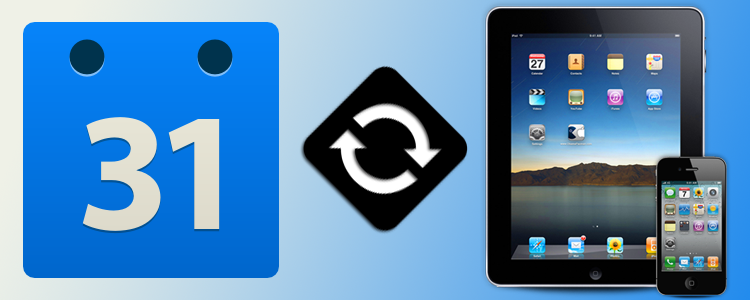
Not too long ago I was confronted with the question of, “why can’t I see certain Google Calendars on my iPhone’s built-in calendar (iCal)?”. It felt horrible to know that so many important calendar events required access via my laptop, desktop computer or a 3rd party app on my iPhone. Even worse, at least one Google Calendar was appearing on my device, just not the others that I desperately needed to sync. Frustration ensued.
Then, being the solutionist that I am, I embarked on a journey through the internet to put my restless mind, and iPhone calendar at ease. I’m happy to report that this journey has since concluded with me jumping for joy, having found the answer — and now I’m here to share it with you!
Step 1
Initial setup. The whole process is actually pretty easy. This portion is no exception. Google even created a short, semi-heartwarming video to help out:
To recap the video’s workflow, it goes like this:
Settings >> Mail, Contacts, Calendars >> Add Account >> Gmail
Enter your information (Name, Email, Password), make sure Calendars are enabled, and voila — Google Calendar is now synced with your iDevice — yay!
…but wait! We’re not done here folks.
What about syncing MULTIPLE Google Calendars contained within the Google account we just added to our iDevice?
I present to you:
Step 2
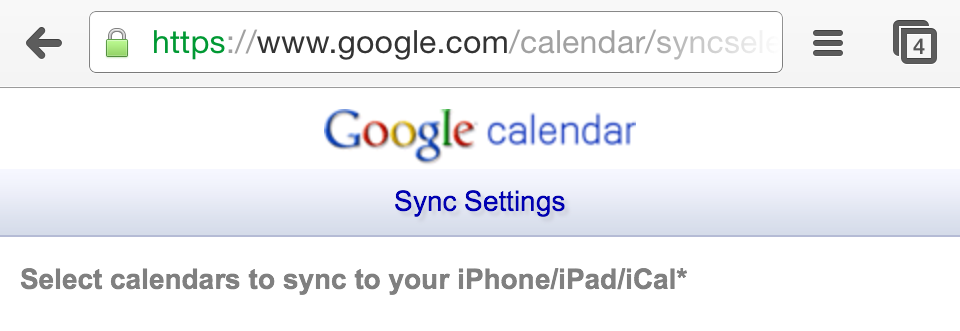 I had done everything seen above in Step 1 months before tackling the issue, so don’t worry if you’ve already gotten this far yourself and haven’t seen a change… we’re nearing the end!
I had done everything seen above in Step 1 months before tackling the issue, so don’t worry if you’ve already gotten this far yourself and haven’t seen a change… we’re nearing the end!
The crucial step I was missing showed itself to me in an article found on the Google Calendar Help site, which can be found here.
Getting down to brass tacks, here’s the scoop.
Go to the following URL on your iPhone or iPad: https://www.google.com/calendar/syncselect
Check the boxes of the calendar(s) you wish to sync and click Save. Then wait a little while. Check back after some time and you will now see the calendars available to you in the default iOS Calendars app!
Even better, now you can select from all of your iOS/iCal calendars AND your Google Calendars when creating a new event from your device!
Needless to say, it was a joyous experience in discovering this revelation and having since put it to good use!
Now if I can just find a way to prevent myself from being late to this across-town meeting scheduled to begin 5 minutes…
Did you find the above tutorial helpful?
Do you still have questions on syncing Google Calendars to your iOS device and/or iCal? Please let us know!
Comment below and connect with us for daily updates!
- Follow AudioAcrobat on Twitter
- Become a fan on Facebook
- Join our group on LinkedIn
- Subscribe to AudioAcrobat RSS
- +1 AudioAcrobat on Google+
Want to learn more about AudioAcrobat? Go ahead, give it a try yourself by signing up for a 30 day Free Trial or join one of our FREE Training Classes without signing up for squat. Already have an account? Login HERE.
Did you know that AudioAcrobat has a built-in affiliate referral program? Earn 33% commissions, monthly!