
In terms of customer reviews and companies who subscribe to the philosophy of “fake it until you make it”, there is a huge potential for consumers to fall prey to fake reviews and made up testimonials.
How does someone like you or I make sure that the reviews we’re reading are for real? Well, after I’ve began my initial investigation of reading testimonials on a company’s site, or on Yelp, Amazon, etc., I make sure to look at sites and networks that focus on giving real users a platform to be heard.
By using strict methods of verifying whether or not an actual human being is behind the avatar, I’ve found that social sites like Twitter, Facebook, Google+ and LinkedIn make excellent resources for real-time feedback on companies I’m considering doing business with.
As a blogger and social media manager for one or more companies myself, I’ve picked up a trick or two along the way that helps place authentic feedback and testimonials at the top of web and social network search engines, most recently adopting a custom search query on Twitter that has proven invaluable.
The Invaluable Custom Twitter Search Query
I’m going to cut to the chase on this one and show you exactly what I have saved as a custom search in the locations I currently access Twitter (Web, iPhone, Hootsuite):
“Company Name” OR companyname OR companyname.com -from:@companytwittername -RT
Simply copy and paste the above search query into the twitter search field and replace the company name and @companytwittername fields with your actual company name, then hit enter. Watch the results roll right in!
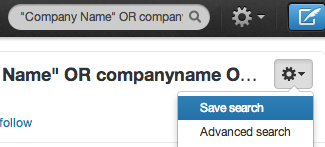
I highly recommend saving this search using the gear icon and choosing “Save search” to use in the future both on Twitter’s site and on other devices.
When viewing the results on Twitter’s website, you’ll find that you can easily switch between “top”, “all” and “people you know”. I find myself clicking “all” pretty much ALL of the time, which ensures I’m seeing as many results as possible which pertain to the particular site I’m managing at the time.
This type of search serves many purposes, but can most importantly be used to monitor essentially any and all feedback about your brand, whether good or bad. Which brings me to my next point…
Properly Using Twitter Favorites
 Since I started using Twitter in 2008, I’ve been collecting nice things people say about myself and the brands I manage in Twitter’s Favorites section. This has made it beyond easy to look back at the comments and call them up for repurposing on our site and in other locations.
Since I started using Twitter in 2008, I’ve been collecting nice things people say about myself and the brands I manage in Twitter’s Favorites section. This has made it beyond easy to look back at the comments and call them up for repurposing on our site and in other locations.
If you haven’t ever “favorited” a tweet, it’s really easy to do. Simply look for the star icon with the word “favorite” next to it. Click it. OK, you’re done. Well, maybe not. Go ahead and click the retweet button to share those kind words with your followers. OK, NOW you’re done.
Wait… I keep getting ahead of myself. This is actually the PERFECT moment to reply to that nice person who had kind things to say about your brand and genuinely thank them for doing so. Consider the conversation started.
Sharing Twitter Testimonials on Pinterest
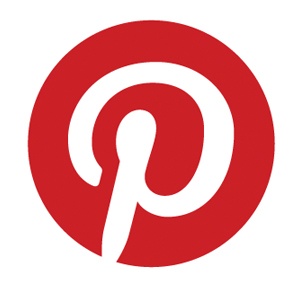 After a fan shares their excitement about one of the brands I manage, I always like to save the testimonial in a notepad document and take a screenshot of the tweet for use elsewhere…which includes immediately posting on Pinterest.
After a fan shares their excitement about one of the brands I manage, I always like to save the testimonial in a notepad document and take a screenshot of the tweet for use elsewhere…which includes immediately posting on Pinterest.
This is done by choosing to add a new Pin and selecting the screenshot image from my computer’s hard drive. In the description field for this new Pin, I then copy and paste the text from my notepad document and voila — a Pinterest board chock full of kind words about my brand!
Not only is this impressive for fans, followers and future clients to browse through, but it also pushes the Pinterest board up in Google, Bing and other indexing search engines. Woot woot, that sounds a lot like #winning to me!
Do you collect and repurpose social media for your brand? Share your tips and tactics here!
Comment below and connect with us for daily updates!
- Follow AudioAcrobat on Twitter
- Become a fan on Facebook
- Join our group on LinkedIn
- Subscribe to AudioAcrobat RSS
Want to learn more about AudioAcrobat? Go ahead, give it a try yourself by signing up for a 30 day Free Trial or join one of our FREE Training Classes without signing up for squat. Already have an account? Login HERE.
Did you know that AudioAcrobat has a built-in affiliate referral program? Earn 33% commissions, monthly!