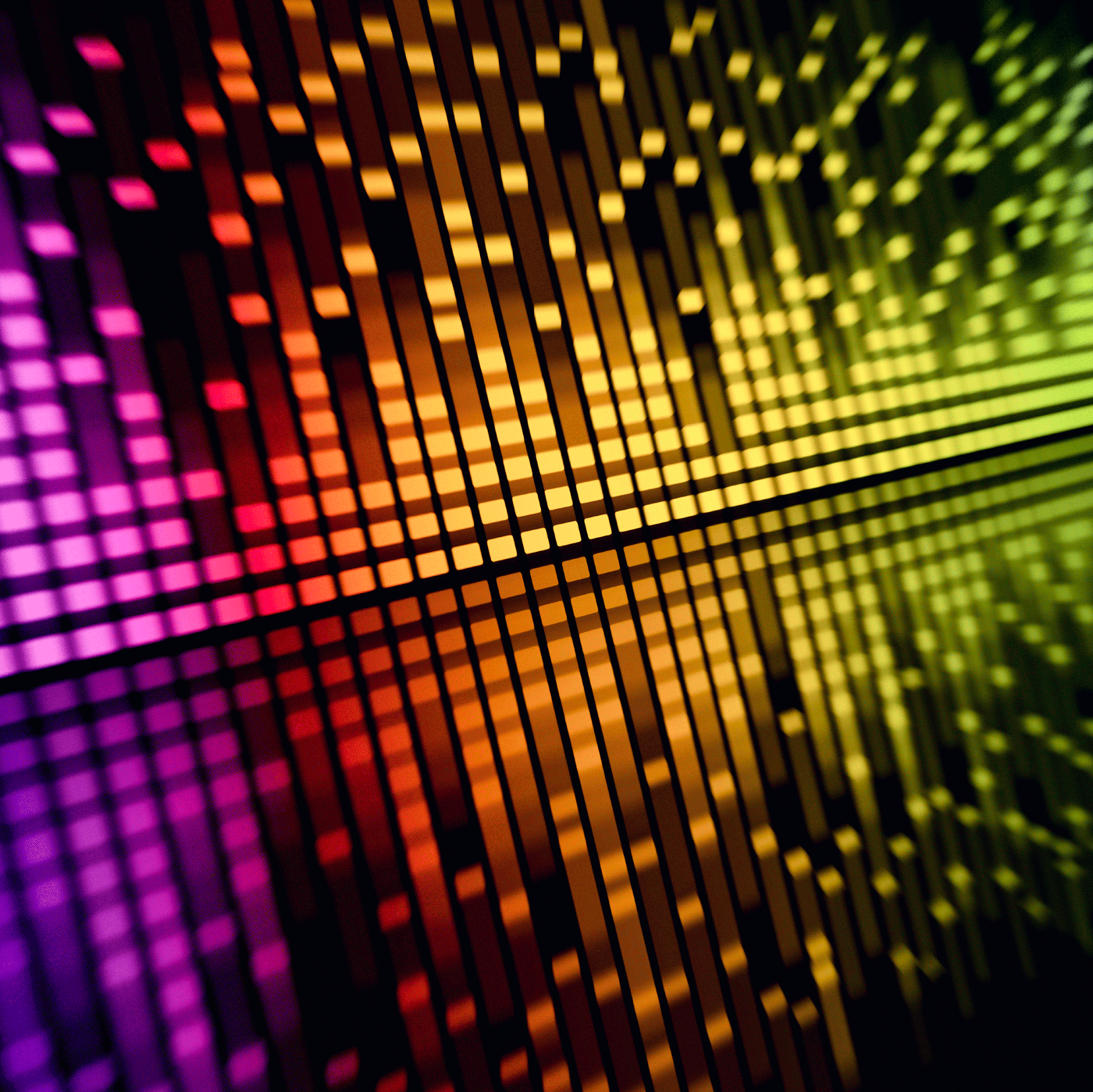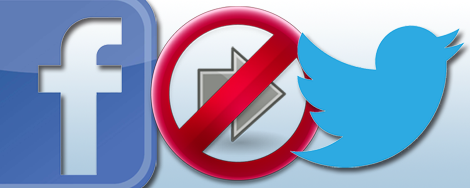
Recently, I was looking at our AudioAcrobat Twitter Feed and noticed that there were several duplicate tweets appearing, one right after the next. This caused a bit of alarm, as who wants to see duplicate content, right?
Upon further inspection I saw at the very end of one of each set of duplicates a fb.me/xxxxx shortened URL, indicating that the tweet links back to a Facebook post. Alas, I had identified the culprit!
Keeping up with our recent Facebook blog entries on disabling the annoying Facebook beep every time a new friend request / message / notification appears and this month’s Facebook Question from AudioAcrobat, today’s post will walk through not just one, but TWO methods of disabling tweets generated by Facebook posts. They both work well, and provide different levels of control over how content is shared between the two networks.
Method 1: Twitter
This method is useful for fully disabling Facebook posts from your Twitter account, as well as identifying which applications have access to your Twitter account.
 After logging in to the Twitter account you wish to prevent Facebook posts from appearing on, go ahead and click the silver gear-looking icon in the top-right of the black bar which stretches across the entire top of your screen.
After logging in to the Twitter account you wish to prevent Facebook posts from appearing on, go ahead and click the silver gear-looking icon in the top-right of the black bar which stretches across the entire top of your screen. A drop-down menu will appear. At the top of the menu, you will see items such as Edit Profile, Direct messages, Lists, Help, Keyboard shortcuts and Twitter Ads. Near the bottom of this drop-down menu, you will want to click Settings.
A drop-down menu will appear. At the top of the menu, you will see items such as Edit Profile, Direct messages, Lists, Help, Keyboard shortcuts and Twitter Ads. Near the bottom of this drop-down menu, you will want to click Settings. Here the main Account settings page will load. In the center of the page you’ll be able to edit a variety of general account settings, such as Username, Email, Language, Time Zone and many others. Looking to the left of this column, we’ll see a navigation menu with items like Account, Password, Mobile and Email notifications at the top. Looking toward the bottom of this navigation menu, go ahead and click Apps.
Here the main Account settings page will load. In the center of the page you’ll be able to edit a variety of general account settings, such as Username, Email, Language, Time Zone and many others. Looking to the left of this column, we’ll see a navigation menu with items like Account, Password, Mobile and Email notifications at the top. Looking toward the bottom of this navigation menu, go ahead and click Apps.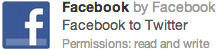 Now, all of the applications which have access to your Twitter account will be displayed in order from most recently activated to those activated a digital millennia ago. (Twitter began nearly six years ago. In digital/computer time, that’s officially classified as “forever”.) If there are a lot of applications in your list, using ⌘+F on a Mac or Ctrl+F on PC to perform a “search on this page” command and typing “Facebook” can help speed up the process. If there are only a few, scrolling to the item listed as Facebook by Facebook / Facebook to Twitter will get you where you need to go.
Now, all of the applications which have access to your Twitter account will be displayed in order from most recently activated to those activated a digital millennia ago. (Twitter began nearly six years ago. In digital/computer time, that’s officially classified as “forever”.) If there are a lot of applications in your list, using ⌘+F on a Mac or Ctrl+F on PC to perform a “search on this page” command and typing “Facebook” can help speed up the process. If there are only a few, scrolling to the item listed as Facebook by Facebook / Facebook to Twitter will get you where you need to go.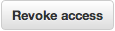 Lastly, once the application has been located, click Revoke Access on the right to finalize the process.
Lastly, once the application has been located, click Revoke Access on the right to finalize the process.
Method 2: Facebook
While this method is a lot easier, it will not give you as clear of a view as to which apps have access to your Twitter account. It will, however, allow you to select and filter which types of content are passed from Facebook to Twitter.
- Pull up the following URL in your internet browser: http://www.facebook.com/twitter
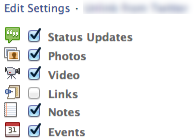 On the Facebook to Twitter page, locate the profile or fan page which is sending posts to Twitter. If you wish to configure which types of content are shared to Twitter, click Edit Settings. Here, you can choose from Status Updates, Photos, Video, Links, Notes and Events. Simply check/un-check the items you wish/do not wish to be pushed to Twitter and click Save Changes when finished.
On the Facebook to Twitter page, locate the profile or fan page which is sending posts to Twitter. If you wish to configure which types of content are shared to Twitter, click Edit Settings. Here, you can choose from Status Updates, Photos, Video, Links, Notes and Events. Simply check/un-check the items you wish/do not wish to be pushed to Twitter and click Save Changes when finished. If you wish to completely stop Facebook from sending posts to Twitter, simply click Unlink from Twitter.
If you wish to completely stop Facebook from sending posts to Twitter, simply click Unlink from Twitter.
That’s it! You’ve successfully regained control over which types of content are passed between your Facebook and Twitter accounts! You may have even stumbled upon several other apps which you no longer wish to have access to your Twitter account. Heck, you might have even located other Fan Pages posting to other Twitter accounts that needed an update.
Did you find the above process helpful? Were you able to follow-along? Please let us know!
Comment below and connect with us for daily updates!
- Follow AudioAcrobat on Twitter
- Become a fan on Facebook
- Join our group on LinkedIn
- Subscribe to AudioAcrobat RSS
Want to learn more about AudioAcrobat? Go ahead, give it a try yourself by signing up for a 30 day Free Trial or join one of our FREE Training Classes without signing up for squat. Already have an account? Login HERE.
Did you know that AudioAcrobat has a built-in affiliate referral program? Earn 33% commissions, monthly!