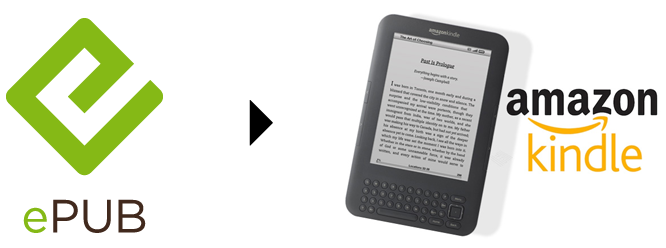
If you’re an eBook lover who owns a Kindle, chances are that you will at some point in time have an eBook in the EPUB format (a free and open e-book standard by the International Digital Publishing Forum (IDPF)) that you’d like to open/read on your Amazon device.
While the ability to read EPUB formatted files is not integrated directly into the Kindle devices, there is an easy way to convert your library of EPUB formatted eBooks into one of the accepted AZW / KF8 formats.
Ready to learn how? Here we go!
Step 1: Download + Install Calibre

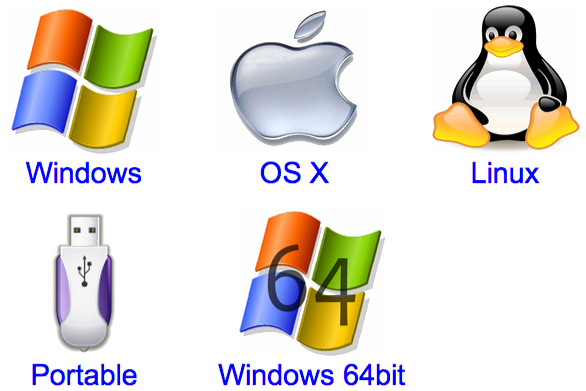
Add this to your list of favorite free, open-source software for both Mac and PC! Grab your copy of Calibre HERE. Learn more about the software HERE. If so inclined, donate HERE.
After downloading the software, installation is a breeze. Simply launch the installation file, accept the license and confirm the installation.
Step 2: Launch Calibre + Add Books

If the software hasn’t already loaded, make sure to launch the Calibre application. Once loaded, click Add books to add your EPUB eBooks to the Calibre software. Click Browse to find your eBooks, select the desired titles to be converted and confirm your selection.
Step 3: Connect Kindle + Send to Device

After having loaded the eBooks you wish to place on your Kindle device, go ahead and connect it to your computer. After having been recognized by your computer, a new icon will appear at the top of the application labeled Send to device. Select the EPUB books you wish to transfer and click Send to device. If prompted to auto-convert the file(s), click Yes.
During the transfer of the file(s) to your Kindle, a status will appear in the bottom-right corner. When the status reads (0) jobs, it is safe to disconnect your device.
Voila — that’s it! Now you have accomplished the goal of converting and transferring any eBooks in the popular EPUB format to your Amazon Kindle device!
If for any reason the above process didn’t seem to work for you, the full Calibre manual can be accessed HERE. It does get a bit technical, but it should get you where you need to go.
Did you find the above process helpful? Were you able to follow-along? Please let us know!
Comment below and connect with us for daily updates!
- Follow AudioAcrobat on Twitter
- Become a fan on Facebook
- Join our group on LinkedIn
- Subscribe to AudioAcrobat RSS
Want to learn more about AudioAcrobat? Go ahead, give it a try yourself by signing up for a 30 day Free Trial or join one of our FREE Training Classes without signing up for squat. Already have an account? Login HERE.
Did you know that AudioAcrobat has a built-in affiliate referral program? Earn 33% commissions, monthly!
Coming up next … #FolowFriday!
[…] We’ve even created a super-helpful guide to convert any EPUB formatted eBooks for use on Amazon Kindle devices — check it out HERE! […]