
Last week we spoke to PC users who are fans of the phased out guitars found on Small Faces’ “Itchycoo Park” and Queen’s “Sheer Heart Attack“, and we’re back again this week to share, with Mac users, a similar strategy of adding this highly regarded phased-out effect to your audio recordings.
In today’s post we will walk our readers through the process of using our favorite free, open source audio editing software for Mac OS X, aka Audacity to filter and modulate your audio in the style of the aforementioned 60’s – 70’s psychedelic rock in just a couple of clicks.
Looking for Setup instructions? Our recent Audacity 2.0.0 for Mac OS X Installation Tutorial should do the trick!
For today’s walk-through, we’ll be applying the Phaser effect using Audacity 2.0.0 for Mac OS X.
Step 1: MP3 Download
Before one can edit their AudioAcrobat recording in Audacity, the first step is to make sure that the file resides on the hard drive of the computer on which editing will be performed.
1. Login to your AudioAcrobat account
2. Click Audio (L)
3. Click the Title of the Audio you wish to Download
4. Click Download Audio
Looking for Expanded Steps? Try HERE.
Step 2: Open in Audacity
Now that the file our readers wish to edit is on their computer’s hard drive, they will want to open the file with Audacity. Right-click the file and choose Open With and select Audacity from the list. Don’t see it listed? Open Audacity from Applications folder in the Dock. After opening the software, click File >> Open, and select the audio to be edited.
Once the file opens in Audacity, our readers will see something like this:
Step 3: Highlight, Phase Shift + Export
It really is that simple. Click and drag with the mouse cursor or for those keyboard enthusiasts out there use Shift + Left / Right arrow keys to make a selection. Command+A should also do the trick if you’d like to apply the effect to the entire audio.
For the Phaser effect, our readers will want to make sure to select the area which encompasses the intended duration for which the effect is to be applied.
Here our readers will want to select Effect >> Phaser as seen below:
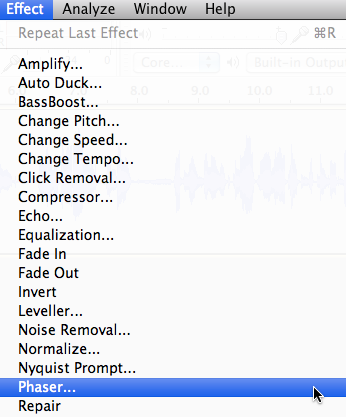
Immediately after making your selection, the following pop-up window will appear:
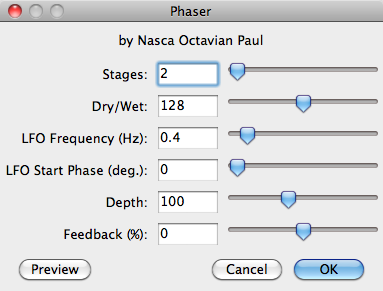
To best explain the theory behind this effect, we’d like to share an excerpt from the Audacity manual regarding the Phaser effect:
The name “Phaser” comes from “Phase Shifter”, because it works by combining phase-shifted signals with the original signal. The movement of the phase-shifted signals is controlled using a Low Frequency Oscillator (LFO).
While that doesn’t provide very much detail on the specifics of the pop-up window displayed above, this eHow article is sure to satiate even the thirstiest of fine-tuners.
After moving the sliders around a bit, go ahead and click the Preview button to listen to your modifications in real-time.
Select OK to confirm your selection and Audacity will immediately render the effect.
When satisfied, select File >> Export to save the newly edited version and head over to AudioAcrobat in an internet browser to begin the upload process.
Well that was quick … we’ve already walked through the process of downloading and opening our file, applying the Phaser effect using Audacity 2.0.0 for Mac OS X and exporting the file for upload to the Web … and yet it seems as though we had just begun. If you agree, go ahead and click the ‘Previous Post’ link beneath this article to continue the joyride!
Did you get stopped somewhere in the process? Make sure you have LAME correctly setup then shampoo, rinse and repeat the steps listed above. Success will be yours!
Did you find the above process helpful? Were you able to follow-along?
Comment below and connect with us for daily updates!
- Follow AudioAcrobat on Twitter
- Become a fan on Facebook
- Join our group on LinkedIn
- Subscribe to AudioAcrobat RSS
Want to learn more about AudioAcrobat? Go ahead, give it a try yourself by signing up for a 30 day Free Trial or join one of our FREE Training Classes without signing up for squat. Already have an account? Login HERE.
Did you know that AudioAcrobat has a built-in affiliate referral program? Earn 33% commissions, monthly!
Coming up next … #FolowFriday!
Audacity is the best free audio editing software on Internet!